The Ilium tech support section offers this unhelpful response:
http://www.iliumsoft.com/site/support/kb/idx.php/18/504/article/
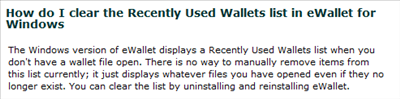
Uninstalling and reinstalling eWallet?! Give me a break.
On Windows 7, just go to
%localappdata%\Ilium_Software,_Inc\
The only entry should be a single subfolder that has a name like:
eWallet.exe_StrongName_1234567890abcdefghijklmnopqrstuv
Click into that subfolder and you should see folders arranged by version number. Open the most recent.
For example, if you see
choose 7.2.0.30586
In the most recent version folder, you will find user.config, which contains (among other things) Recently Used Wallets. The user.config file is an XML document with plain English labels, so it is not hard to navigate. Look for "RecentWallets" and delete the offending string elements.
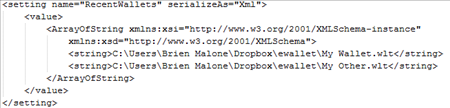
The next time you restart eWallet, the entries will be gone!


