I had trouble getting it to work on a fresh build of Sublime Text 3 because the build from 22 Sep 2013 appears to be broken. The previous build from 17 Sep 2013 works fine, but after installing the broken build, I had to wipe out the Sublime Text 3 settings entirely to get the previous build to work.
Install Git
Download and install the latest version of Git.
Choose the middle option: "Use Git from the Windows Command Prompt"
(By default, "Use Git from Git Bash only" is checked.)
Accept the defaults for the rest.
Download and Install Sublime Text 3
http://www.sublimetext.com/3
Install the ColdFusion plugin
run CMD.EXE and type the following commands:
- cd %appdata%\Sublime Text 3\Packages
- git clone https://github.com/SublimeText/ColdFusion.git
- cd ColdFusion
- git checkout fca7f71f6eda883fcaa0ba9297c2c194875a8ba7
Run Sublime Text 3 and open a ColdFusion page...
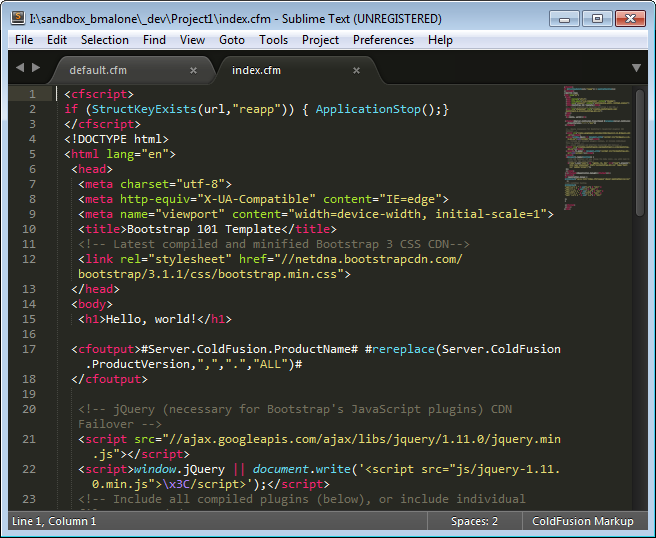
The familiar syntax coloring should be there.
Wiping out Sublime Text 3 settings
If you are still having trouble, wipe out the sublime text 3 settings by deleting this folder:
%APPDATA%\Sublime Text 3It will be recreated the next time you run Sublime Text 3, but be prepared to reinstall all plugins.
